I have had a few questions about pictures of blocks with all the posting going on at Flickr. (Love all the photos showing up in Flickr!) I have decided to address some of them. Feel free to comment and add to my tips if you do something differently that may also help out a fellow quilter.
1) How do I get a good picture of my block?
Two things make a big difference -- lighting and angle. First, the best lighting is outside in light even shade. Of course, that isn't always possible. If you have a place in your house that lets in a lot of light, that is second best and can be just as good depending on the time of day. After that, do the best you can.
Second, angle. Pictures of quilts and quilt blocks look best when taken straight on. This can happen several ways. Probably the easiest way (for blocks) is to have your block on a design wall and take the picture straight on that way. Or you can hang your block on something else vertical like a wall hanging or the back of your couch (assuming it isn't up against a wall), etc. . . something plain colored is better so the block doesn't have to fight for attention.
Here is the link to an excellent article about taking pictures of quilts:
Click here to read "Shoot That Quilt!" article.
2) How do I get rid of the stuff around my quilt block in the picture?
You want to edit your photo in a photo program like Photoshop or Picasa. I will address these two becasue I am familiar with them. This information can be applied to other programs. Picasa is a free photo program by Google. No matter which program you use, you are looking for the words "crop."
In Photoshop you select an area, then go up to the top menus where it says "Image." This pulls up a list. One of the words in the list is crop. Click on that, and now everything around where you selected disappears.
In Picasa, under "Basic Fixes" is the Crop button. First click on the crop button, then draw the box of what you want your photo to look like. It defaults to a 4x6 picture size so if you want something more square for your block then select "manual." You can then draw the box any shape you want -- well, not any shape, just any rectangle or square shape.
3) I'm worried I'm going to mess up my picture. Help!
This is a valid concern, but there is an easy way to solve this. As soon as you open up your picture, go to the "File" menu and click on "Save As." Then rename your photo and click save. (I usually just add a letter to the end of the original name rather than thinking up something new.) Now if you mess it up, it doesn't matter because you have messed up a copy of the picture and not the original picture. Feel free to play. See what this button does or see how that filter looks. Transform, warp, color, discolor, smear, blur, sharpen, etc . . . to your hearts content. Learn what your photo program can do. AND save as many copies of the original as you want -- without messing up your original photo.
Part Two -- make "undo" your friend. In every program I have used, CTRL-Z is undo. Or look for an arrow pointing backwards. Or find "Undo" under the "Edit" menu at the top of most programs. Undo can fix most problems, and if it can't, well, that's why we have already done "Save As".
4) My file is too big to post in Flickr. How do I make it smaller?
To view blocks nicely on the web, they don't have to be very big. Definitely under 1 Meg. There are two ways to make a file smaller: 1) make the size (actual print size in inches) smaller and 2) make the dpi (dots per square inch or pixels per inch) smaller. I usually do both, but not until AFTER I have cropped the photo.
In Photoshop, this information is found in the "Image" menu. Under Image it says "Image Size." This brings up a box that says Document Size. Change the smaller of width or height to 4 or 5. The other number is automatically changed. Change the resolution to 72.
Side note -- if you are printing a picture you want 300 dpi, but for web viewing you only need 72 or 75 dpi. Did that just go over your head? Don't worry, you aren't alone. Just know if you see a 300, change it to 72.
In Picasa, the way to change the dpi is to "Export to Folder" the file in the "File" menu. After you click "Export," you get a box. Where it says Image Size, click "Resize to:" and slide the slider down to one of the left marks -- either 320 or 480. Then click export.
5) Any other suggestions?
Yes, I have two other suggestions. First, give it a shot! This is the perfect time to figure out how to take and post great pictures. It's always faster the second time, or the third time, around.
Second, if all else fails, go find a relative, friend, neighbor, or a teenager you know and have them teach you all of this on your computer with your programs. This isn't Calculus. This is something all of you can do. And there is the possibility of a quilting related prize as incentive. What better time is there to learn?
Go for it!
2 hours ago












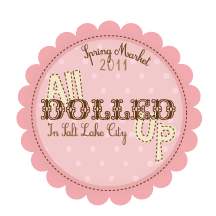
 Quilter Blogs & Store Search
Quilter Blogs & Store Search



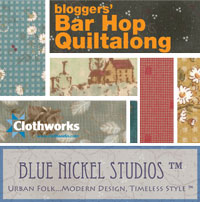












8 comments:
Generalmente uso otro editor de fotos: www.picnik.com. de manera simple te permite destacar, mejorar automaticamente color, imagen,foco,etc. sin tener muchos conocimientos tecnicos. Gracias por el aporte.
Great information! I noticed that there's also a photo editing program in Flickr called Picnik. I haven't tried it, but it might be just the thing for anyone who doesn't have a photo editing program on their computer. The tool bar makes it look fairly simple and there's a help tab. Just upload a photo to Flickr and edit it from there!
People are always asking me how to do this type of stuff. Thanks for a simple, easy to read and follow post on it.
Picasa is free from Google. (just google picasa)
Photoshop Elements is an easier, less expensive version of Photoshop. I have a very old version, 2.0, and it does everything I typically want. I have Photoshop 7 or 8 but I generally use the easier program.
Thanks Again! I will be sending people to this post!!!
What a great post. Thanks!
Great Post! I didn't know about the fres Picasa. I will check them out.
Great,thanks a lot :-)
I have just joined. My 3 blocks are now on Flickr (I made that all by myself(!!),thanks to super info from you. It is still 12th here in Norway for many hours yet.
Looking forward to block 4.
Happy Quilting to everybody.
I found this information very helpful, Thank you!
I've used the Picnik program for a couple years now - it's VERY user friendly and does a great job.
I usually put my blocks on the floor and shoot straight down on them....then crop out what I don't want.
I use a FIll or Auto flash, depending on the light already in the room.
Post a Comment