Tutorial #1) How to add a button to your blog without the code.
1) Go to your blog page and sign in. Click on "customize" which is at the top right corner of the page.
Note -- if you aren't on your blog "customize" doesn't show at the top.
2) Click on "Add a Gadget"
3) The gadget you want to add is a "Picture." Here is the image you are looking for.
Note -- this is a different gadget than adding HTML code, but it is going to work just the same way.
4) Now you will see the following:
"Title" This is anything you want written above the image.
"Caption" This is anything you want written below the image.
"Link" This is where you put the web address you want to link to. For example, if you are linking to my blog, you would type in http://moosequilts.blogspot.com/ It is usually easier to find the page you want to link to and copy and paste the address into this spot.
"Image" You have two options here. Use the second option "From the web." Here's how you do that: 1) Open another internet window and find the picture you want to show.
2) Right click on the picture
3) Click on "properties" at the bottom of the list
4) Triple click on the stuff next to "Address (URL)." It starts with http:// and it's really long. The whole address needs to be highlighted in blue. If you are having trouble getting it all to turn blue you can also use the "CTRL" key and the "A" key together (select all).
5) Right click and select "copy" or CTRL-C.
6) Go back to the blogger window and paste that big long web address into the box under "From the web."
7) Give it a minute, and your picture will appear.
Note -- the box shrink to fit is check marked. Just leave it that way most of the time.
5) Very important -- click "save" once you see the picture you want.
Tutorial #2) How to be notified when a blog is updated
There are actually several ways to do this. One way is to be a follower. Some blogs show there followers, others don't. It doesn't matter. You can still be a follower if the followers aren't shown.
1) Go to your "dashboard" -- the link is at the top right of your page when you are signed in after you click on "customize."
2) Scroll down under "Reading List" there is an "Add" button. Click that. Type in the address of the blog. For example, if you wanted to become a follower of this blog, you would type in,
http://moosequilts.blogspot.com You can also copy and paste the address.
3) Click "next"
4) Select if you want to follow publicly or anonymously and click "follow."
5) That's it.
Another way is to subscribe to the RSS feed. Here's how you do that.
1) Go to the blog you want.
2) Scroll all the way down to the bottom. You will see "Subscribe to: Posts (Atom)." Click on "Posts (Atom)."
3) A yellow box comes up. Click on "Subscribe to this feed" inside that yellow box.
4) Another box pops up. If you want, or not, add it to your favorites. Click "Subscribe."
5) I get updates from the feeds this way in Outlook Express. If you don't have Outlook, you can access them from your favorites window. Open the favorites window and you will see a tab that says Feeds. Click on that and you will see all the blogs you have subscribed to. If there is a new post, the name will be bold so you know to click on it and see what's new.
That's all for now. If there is a different way that you like to get your updates, let us know. Maybe someone will like your way better.












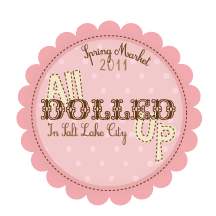
 Quilter Blogs & Store Search
Quilter Blogs & Store Search



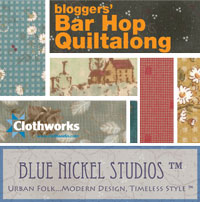












10 comments:
Thanks so much. I was so frustrated because I couldn't remember how to add a button. I have you on my sidebar now and in a post. Can't wait to start this quilt.
Thank you for this tutorial. I had tried it myself, but could not get it right.
This might be logical, but for my first attempt I copied the Adress of the Link Properties.
But ofcourse it is the link of the Image Properties that has to be copied....
actually, I appreciated the info. It takes a while to pick it up at you go.
Linda
Love, love, love the info. I am new to blogland and need all the help I can get. Thank You!!!
I upload my photos to webshots and then use the link it function. This way the photo size doesn't count again my blogger storage.
I don't follow nor subscribe ... I get tons of email already. I love google.com/reader to keep up with my favorite blogs. No email, just go there and poof all the ones that have been updated paint in the side column. Love that.
I would love it if you used feedburner and allowed email updates. Following other ways is a pain to me... just a thought.
Thank you for the info. I too have tried to add links and buttons and find your info the best. I will add you to my blog. Thanks again.
Thank you for having the link and the wonderful tutorial!
I can't wait to join the quilt along, this is my first and hope to get my girlfriend to join as well!
My o my... do I owe you a ton of gratitude! I started blogging this summer... a bit sporadic.. but it has been a challenge. In particular, I have not been able to "add a button" I googled, I went to blogger help, I asked friends, I tried Ravlery's suggestions; all to no avail. That is all behind me now. I found your blog today and printed off your "add a button" tutorial: easy, flawless completed in a flash... thank-you, thank-you thank-you!
Post a Comment